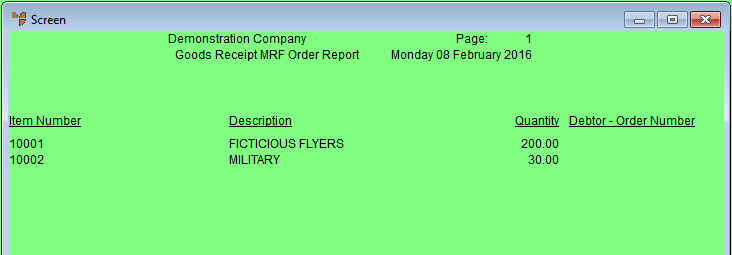
This option only applies if you are using the Micronet Roll Forming system (MRF) system. When this option is selected and you post a goods received batch as either costed or uncosted, Micronet asks if you want to print the MRF Order Receiving Report. This report tells you which items in the goods received batch have been pre-allocated to MRF orders and the MRF order numbers.
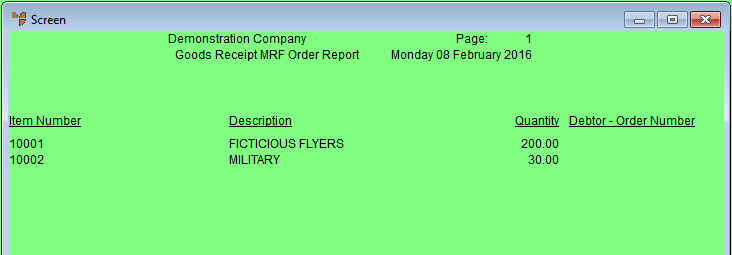
Refer to "Goods Received - Menu Options".
|
|
|
Technical Tip This menu option toggles the MRF Report on and off. A tick appears next to the menu option when the MRF Report is toggled on. In that case, choosing this menu option removes the tick and toggles the MRF Report off. |
When you post the goods received batch, Micronet displays a message asking if you want to print the MRF Order Receiving Report.
Micronet redisplays the Goods Received screen.